So, you’re developing an Azure website that runs as a web role, which means you use the Azure Compute Emulator when running it locally. And now you want to test or debug that local website in an older browser, such as IE8.
In this situation I have IE8 running on another computer (or maybe a VM), so I need to open up access to my website which is running locally.
Step 1. Find out your IP address – ipconfig. Mine is 10.200.34.201 (NB. I’ve highlighted the wrong field in the screenshot).

Step 2. Find out which IP address and port the compute emulator is running on, by looking in the System Tray at the IIS Express icon. Note that even though I access the website locally on https://127.0.0.2:447 in my browser, it runs on a different IP and port in the emulator, https://127.255.0.4:448. I don’t know/care why.
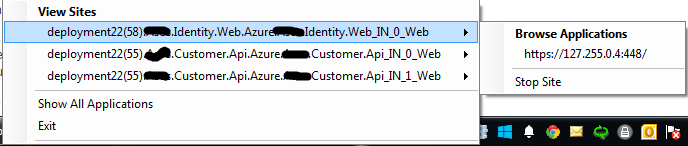
Step 3. Download and install Pass Port from http://sourceforge.net/projects/pjs-passport/. Yes it’s old but it does the job of forwarding ports nicely, which is what we need to do.
Step 4. Set up a Pass Port port forwarding rule with your IP address and any port (I’m using 800) to the IP address and port of the emulator. N.B. you may need to run PassPort as an Administrator if it doesn’t seem to be working.
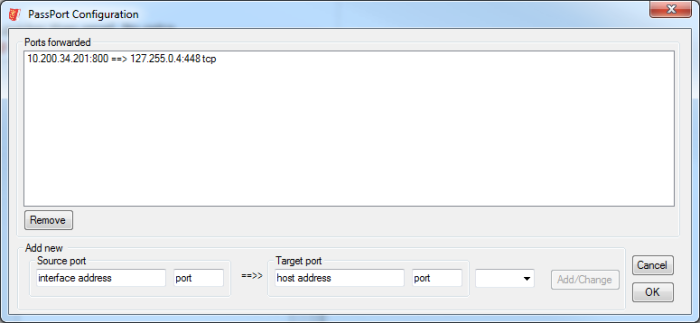 Step 5. Open up that port (800) in the Windows Firewall:
Step 5. Open up that port (800) in the Windows Firewall:
That should be it. Now you can connect on the remote computer to your Azure Emulator running locally. Obligatory screenshot of my site running in IE8:
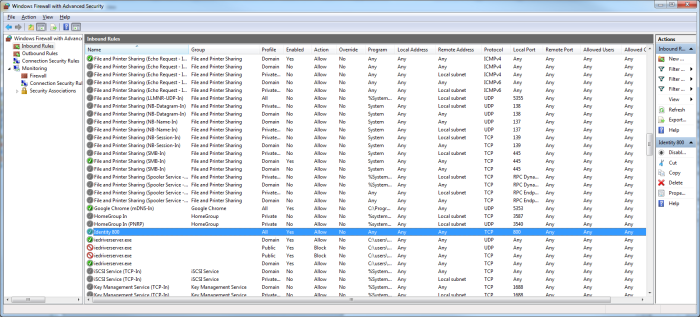
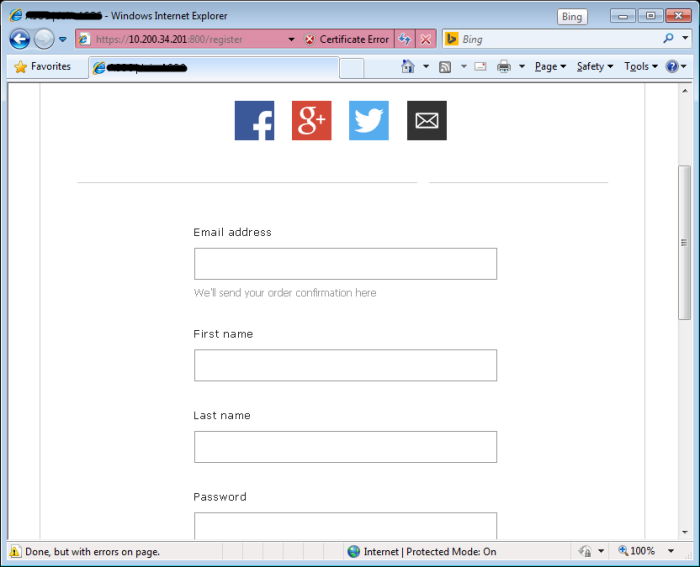
I spent a day trying to get this work and finally, I found this blog post. Thank you sir!!